

Kali will now recognize and mount it during boot as your persistence partition. Now add the following content inside the file: / union Once you boot into Kali (as Live Persistence mode) you go ahead and mount that partition you created, and create a nf file inside. Finally hit create.Ī quick tip to add persistence to your Kali installation: using a program such as AOMEI Partition Assistant or GParted you can create a new partition to your USB and then format it as ext4 Linux type.
#Kon boot iso iso
Then you’ll have to browse for the Kali ISO that you download from their website. Go ahead and select your USB in step 1 followed by Kali in the drop-down list for step 2. Kali Linux with Persistenceįirst we’ll add Kali Linux. I had issues when trying to add all ISO’s at once.Īnyway let’s get into the guide.
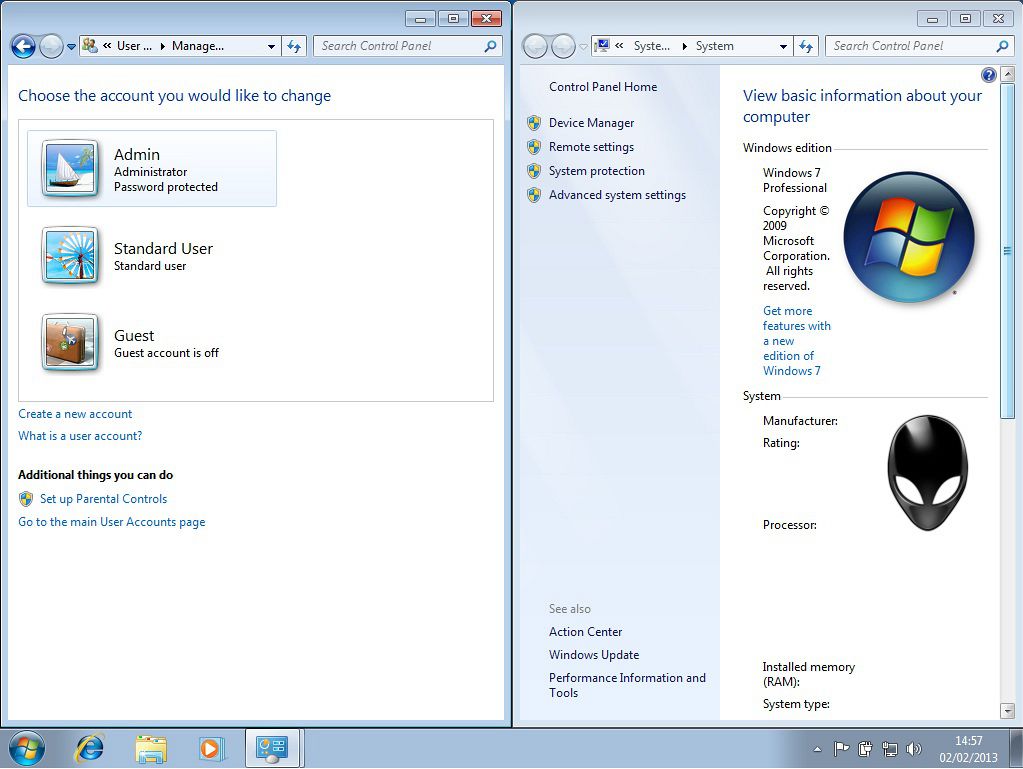
Now I found this tool to work best if you add an ISO and then immediately reboot your computer into the USB to try it out and make sure it works.
#Kon boot iso windows
I believe you should use NTFS mostly if you want to make a USB with several Windows installers or live system. I went ahead and formatted it as Fat32 since that is widely recognizable by most operating systems. When you’re adding the first ISO, I recommend formatting the drive. Using YUMI is incredibly easy, you just have to select your USB drive and then on step 2 you select whatever Linux distribution or disk image you would like to add to the USB.


 0 kommentar(er)
0 kommentar(er)
